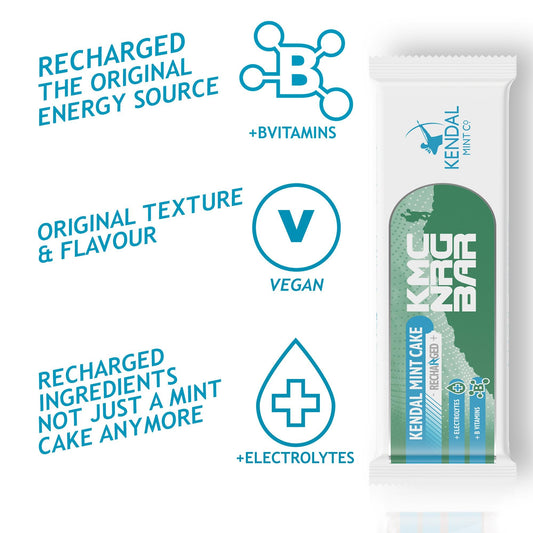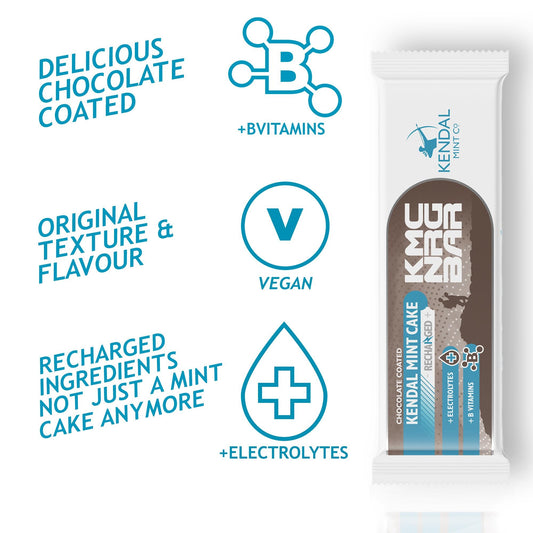Go VIP & Save up to 30%
Never miss a beat during busy training and work schedules and guarantee your #Recharge is there when you need it most. Save up to 30% with Free Delivery and Double Recharge Reward Points.
-
KMC NRG BAR Kendal Mint Cake Recharged
4.9 / 5.0
(122) 122 total reviews
Regular price From £8.99Regular priceUnit price / per£8.99Sale price From £8.99 -
KMC NRG BAR Chocolate Coated Kendal Mint Cake Recharged
4.7 / 5.0
(116) 116 total reviews
Regular price From £8.99Regular priceUnit price / per£8.99Sale price From £8.99 -
KMC NRG GEL Raspberry & Mint Energy Gel 70g
4.8 / 5.0
(351) 351 total reviews
Regular price From £10.99Regular priceUnit price / per£10.99Sale price From £10.99 -
Natural NRG: Wholesome Superfood Energy Bar
4.9 / 5.0
(73) 73 total reviews
Regular price From £12.99Regular priceUnit price / per£118.80Sale price From £12.99Sold out -
Action Pack - Find Your Fuel (Free UK Delivery)
4.7 / 5.0
(93) 93 total reviews
Regular price From £19.99Regular priceUnit price / per£24.59Sale price From £19.99Sale -
KMC ISO MIX Isotonic Hydration Recyclable Pouch 1kg - 27 Serves
4.9 / 5.0
(96) 96 total reviews
Regular price £24.99Regular priceUnit price / per£24.99Sale price £24.99Sold out -
KMC NRG BAR Kendal Mint Cake Recharged Pocket-sized Energy Bar 35g
4.7 / 5.0
(95) 95 total reviews
Regular price From £6.99Regular priceUnit price / per£36.00Sale price From £6.99Sale -
KMC NRG GEL+ Mint Caffeine Energy Gel 70g
4.8 / 5.0
(351) 351 total reviews
Regular price From £10.99Regular priceUnit price / per£10.99Sale price From £10.99 -
KMC NRG GEL Chocolate Mint Energy Gel 70g
4.8 / 5.0
(351) 351 total reviews
Regular price From £10.99Regular priceUnit price / per£10.99Sale price From £10.99 -
KMC NRG GEL Citrus & Mint Energy Gel 70g
4.8 / 5.0
(351) 351 total reviews
Regular price From £10.99Regular priceUnit price / per£10.99Sale price From £10.99 -
KMC NRG GEL+ Citrus & Mint Caffeine Energy Gel 70g
4.8 / 5.0
(351) 351 total reviews
Regular price From £10.99Regular priceUnit price / per£10.99Sale price From £10.99 -
KMC PRO MIX Whey Protein Recovery Chocolate Mint Flavour
4.9 / 5.0
(42) 42 total reviews
Regular price £29.99Regular priceUnit price / per£32.99Sale price £29.99Sale -
KMC NRG BAR: White Chocolate Coated Kendal Mint Cake 50g (Exclusive)
4.9 / 5.0
(18) 18 total reviews
Regular price From £8.99Regular priceUnit price / per£8.99Sale price From £8.99 -
Super Energy Bar Bundle (8 Mixed Bars/ 2 of Each)
4.7 / 5.0
(93) 93 total reviews
Regular price £15.00Regular priceUnit price / per£15.00Sale price £15.00 -
KMC NRG GEL Energy Gel Refill Pouch Raspberry & Mint (10 x 70g Serves)
4.8 / 5.0
(351) 351 total reviews
Regular price From £13.99Regular priceUnit price / per£27.98Sale price From £13.99Sale -
KMC NRG GEL Energy Gel Refill Pouch Citrus & Mint (10 x 70g Serves)
4.8 / 5.0
(351) 351 total reviews
Regular price From £11.89Regular priceUnit price / per£13.99Sale price From £11.89Sold out -
KMC NRG GEL Energy Gel Refill Pouch Chocolate Mint (10 x 70g Serves)
4.8 / 5.0
(351) 351 total reviews
Regular price From £11.89Regular priceUnit price / per£13.99Sale price From £11.89Sale -
KMC NRG GEL+ Energy Gel Refill Pouch Citrus & Mint Caffeine (10 x 70g Serves)
4.8 / 5.0
(351) 351 total reviews
Regular price From £11.89Regular priceUnit price / per£13.99Sale price From £11.89Sold out -
KMC NRG GEL Mixed Flavour Energy Gel Bundles (Save up to 40%)
4.8 / 5.0
(426) 426 total reviews
Regular price From £9.99Regular priceUnit price / per£54.00Sale price From £9.99Sale -
KMC NRG GEL+ Energy Gel Refill Pouch Mint Caffeine (10 x 70g Serves)
4.8 / 5.0
(351) 351 total reviews
Regular price From £11.89Regular priceUnit price / per£13.99Sale price From £11.89Sale -
Natural NRG: Rolled Oat Flapjack Energy Bar (Vegan)
5.0 / 5.0
(7) 7 total reviews
Regular price From £12.99Regular priceUnit price / per£52.80Sale price From £12.99Sale -
Cycle Performance Nutrition Pack
4.7 / 5.0
(93) 93 total reviews
Regular price From £26.99Regular priceUnit price / per£36.68Sale price From £26.99Sale -
KMC ISO MIX Isotonic Hydration | +Electrolytes | Vegan & Gluten Free
4.9 / 5.0
(96) 96 total reviews
Regular price £1.79Regular priceUnit price / per£1.79Sale price £1.79Sold out -
KMC PRO MIX Whey Protein Recovery Powder | Chocolate Mint Flavour
4.9 / 5.0
(42) 42 total reviews
Regular price £2.40Regular priceUnit price / per£2.40Sale price £2.40Sold out
Go VIP & Save up to 30% Frequently Asked Questions FAQ's:
What is KMC VIP?
KMC VIP is our priority service for those who want to receive regular deliveries of their favourite products in return for much lower prices, extra reward points and much more. Never miss a beat during busy training and work schedules and guarantee your #Recharge is there when you need it most.
What are the benefits of KMC VIP Subscribe & Save?
Choose KMC VIP and save up to 20% when Subscribe & Save to your favourite products...
- Save up to 20% on your favourite products Choose from weekly, bi-weekly or monthly with flexibility to cancel after your first three months. Plus, there's no nasty auto-renewals!
- Never miss your #Recharge with Free Delivery Select how often you'd like to receive your products. Top tip - Combine multiple subscribe & Save products in the same order for free delivery.
- Double Reward Points Twice as many rewards points redeemable for savings on top-up orders or renewals.
Can I Subscribe & Save to multiple products?
Yes, we recommend taking advantage of our free delivery when you add multiple VIP products to your order.
Will my Subscription "Auto-renew"?
It's entirely up to you whether you continue. If you'd like to skip, add or cancel, you can do so anytime!
Can I combine a normal order with VIP/ Subscribe & Save items?
Yes! You can now combine them together. We also make sure our VIP customers get priority pick, pack & delivery.
Can I cancel my VIP / Subscribe & Save order?
Yes, you can cancel, skip or pause at any time!